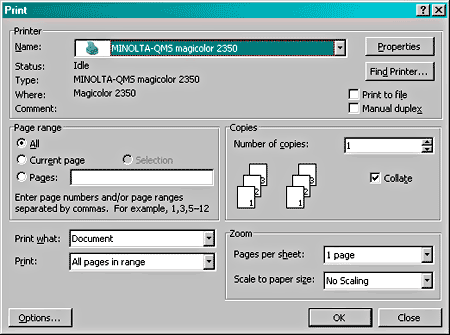A few months ago, our local historical society held a fundraiser in which authors brought their books and we all did a big group book signing. Because we have three books out, we were invited. In the end, although people did buy books, there wasn’t that much signing to do. So we authors sat around, ate, and chatted; it was a fun event that raised some much needed funds for the historical society.
Before the event, I realized that not every attendee would purchase one of our books right then and there, so I should bring a “freebie” to pass out to people with information about our three books. The obvious choice was to create a few bookmarks.
Since time was short and I’m cheap, I decided to produce my bookmarks on my own printer, rather than having them commercially printed. (As an aside, I’ve recently found a printer that will actually cheerfully work with Word or virtually any other PC file, so if you do opt to get a bunch of bookmarks or other items printed, check out Printing for Less; if you use my referral code of RP1AGV2IH when you check out, you can get $25 off your first order).
1. Figure out dimensions
First I needed to figure out what standard sizes are for bookmarks, so I could determine how many I could fit on a page. Generally, bookmarks are 2- inches wide (either 2″ x 6″ or 2″ x 7″). If you want to use the bookmark in mass-market paperback type books, you may want to opt for the smaller size. However, to fit the most on one page, you can make them even shorter, such as 2″ x 5.5.” With that size, you can fit 8 bookmarks on one 8.5 x 11 sheet of paper.

2. Set up the layout
Because I have a laser printer, I can set up the page with small margins. If you have an inkjet printer, you may want to opt for a different layout because you have less of an available print area. In that case, you may need to set up your layout with only 5 bookmarks on the page. The good news however is that with this layout, you can make your bookmarks longer (2″ x 6″ or 2″ x 7″). Here are the two table layouts:
8 on a page (left) and 5 on a page (right):
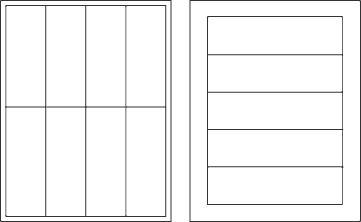
3. Set margins
If you opt for the 8 on a page, you need to choose File|Page Setup and set all the margins to .25. For the 5 on a page version, in the Page Setup dialog box, switch the orientation to Landscape (in some versions you need to click the Paper Size tab to find the orientation option). In the Margins tab, set the top margin to 1.25″, and the bottom, left, and right margins to .75.”
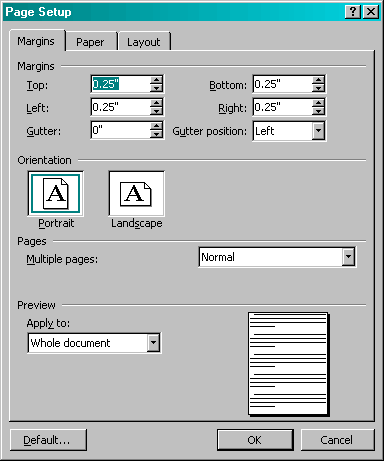
4. Insert a table
For the 8 on a page, insert a table by choosing Table|Insert|Table. Set it up with 4 columns and 2 rows. Now choose Table|Table Properties and set the columns to be exactly 1.63″ and the rows to be exactly 5.2″. For the 5 on a page, insert a table that has 5 columns and 1 row. Choose Table|Table Properties and set the row to be exactly 6″ and the columns to be exactly 2″.
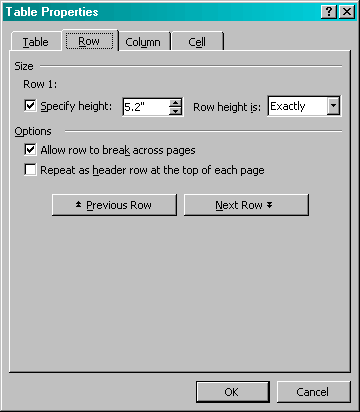
5. Add graphics
Since these were promotional bookmarks, I decided to add pictures of our book covers on each one with a description below. Before adding the picture, I pressed Shift+Enter to add a line break before it, so I could easily put in text later. Then to insert a picture, choose Insert|Picture|from file. Browse to the file on your hard disk and then click Insert.
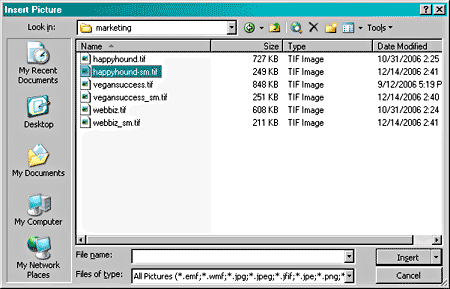
6. Format text
I decided to put the book title above the image. I typed in the text and then centered it. You can use all the standard controls on the formatting toolbar to select fonts and change the sizes of text.
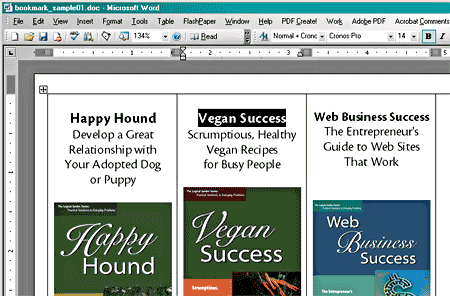
7. Print and cut
Before you print, you may want to make sure you have borders on your table, so you know where to cut. Select the table and choose Format|Borders and Shading. Click All to add a border. Then choose File|Print to print out your new bookmarks. Cut on the lines and you’re all done!