When you are just starting out with a business and money is tight, sometimes you have to make do with what you have. Even though a lot of inexpensive printing options are available, maybe you can’t afford to get pretty business cards printed yet. Or maybe you haven’t met many people, so you only need a few cards for right now.
Printing your own business cards can be an extremely affordable option. If you have Microsoft Office, you can easily create your own custom business cards in Microsoft Word.
To create cards in Word XP, follow these steps. (The process is almost identical in earlier versions, but the commands are slightly different.)
1. Create labels (yes labels).
With a blank document open in Word, choose Tools|Letters and Mailings|Envelopes and Labels. Click the Labels tab and then click Options.
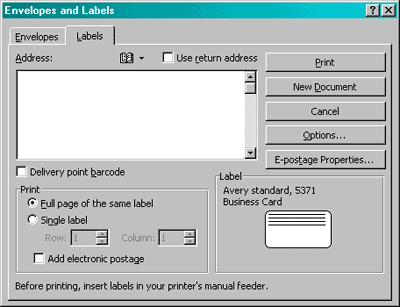
2. Set options
In the Label Options dialog, make sure the drop-down says Avery Standard and then scroll the Product Number down to 5371. Click OK.
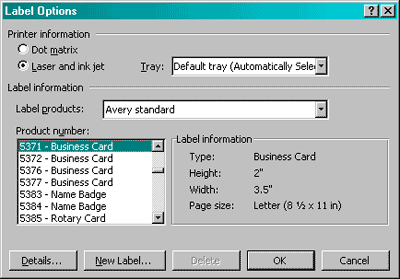
3. Make a full page
Back in the Envelopes and Labels dialog box, make sure under Print, it says full page of the Same Label. Then click New Document. A table appears with a bunch of 2 inch x 3.5 inch cells.
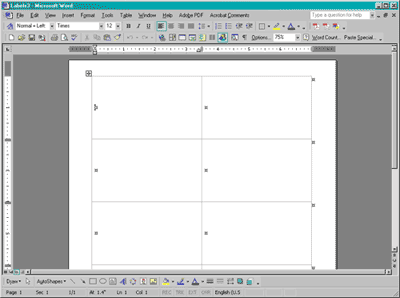
4. Set up the first card
Now you can start setting up your first business card. To add your logo, choose Insert|Picture|From File. Find your logo file and insert it.
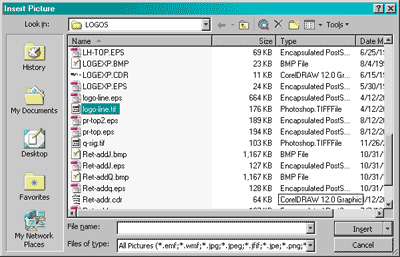
5. Add contact info
Now you can add your contact information on the card. If you want to add a tab to move some text over within the table cell, press Ctrl+Tab. (Just pressing tab by itself moves you to the next cell.)
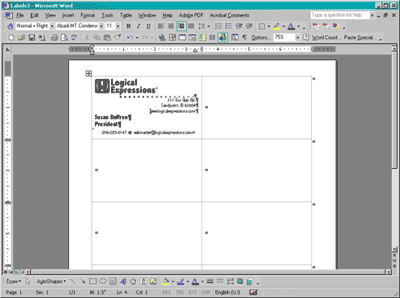
6. Copy the card
Once you have a card set up the way you like it, click and drag to highlight it. Press Ctrl+C to copy it. Then move to the next cell and press Ctrl+V to paste it in.
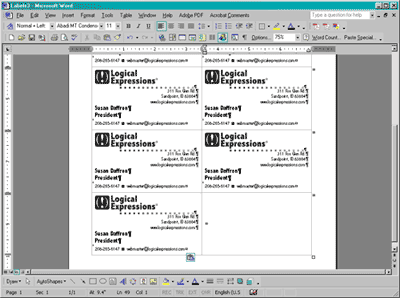
7. Cut them to size
If you have the perforated Avery stock, all you have to do is run it through your printer and tear them apart. If you don’t have the prefab stuff, you can still do cards on plain old (cheapie) card stock and cut them yourself.
If you do that, it’s a lot easier to cut them out if you put a very light border on the table. I like to use a 25% gray hairline. Choose Table|Select Table and then choose Format|Borders and Shading. In the Borders tab, click Grid. In the color drop-down choose Gray-25%. In the Width drop-down change it to 1/4 point.
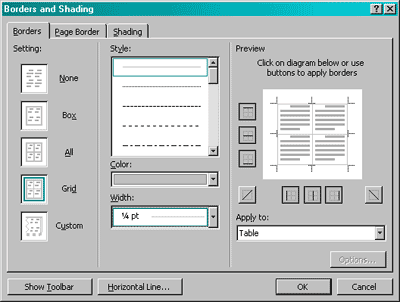
After you print it out, get out your X-acto knife or scissors and start cutting on the lines.
There you have it! Quick and easy business cards right from Microsoft Word.